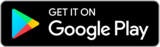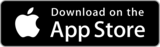mobile application for business clients [K&H Electra24]
With our mobile app you can stay up-to-date with your company's finances, wherever you are. After contracting:
- you can simply sign and submit orders prepared in Electra, even when you are out of the office
- you can search transactions from 01 January 2011
- you can check your current account balance
-
login
After signing a contract, you can access the K&H Electra24 mobile application by entering your K&H personal ID. The application will then automatically launch the ViCA application installed on your device. The ViCA application is also launched automatically when you log in and sign the transaction.
In the "settings" menu, you can set the mobile application to remember your K&H personal ID. Each new user will be given their own K&H personal ID by the Bank, which is an 8-digit numeric identification code that uniquely identifies the User. The issued K&H personal ID can be queried at your bank branch, K&H TeleCenter or K&H Corporate Customer Service. -
switching client
Clicking on the three horizontal lines will display the menu, with the name of the selected client under the ʽselected company’ menu item at the top. A drop-down interface allows you to switch to a different company, and here you can also see the date of the last login. The list includes those clients assigned to the user, who have a valid contract for the use of the K&H Electra24 mobile application.
-
menu
The main functions can be accessed from the menu system, which can be displayed by positioning the cursor over and clicking on the three horizontal lines: overview, bank accounts, transaction history, new order, orders, templates, contact. The other functions are available in submenus. In the bottom section, you can see the name of the user and the date of their last login, click here to access their profile settings. Some functions, such as ʽdetails of favourite bank accounts’, ʽpackages to be sent’, can also be accessed directly from the widgets on the main page.
-
overview
The overview menu can take you to the home page, where widgets help you to quickly review the main data. They allow you to view the balance of the favourite bank accounts, the status of orders, the items waiting to be signed and the exchange rates. If you already have widgets set up on the K&H web Electra interface, you will see a mobile-optimised version of the same widgets here.
-
initiating new orders
Here you can initiate HUF or foreign currency transfers. The modern, dynamic interface helps you fill in the fields. The mandatory and most frequently used fields are shown as default, all other fields can be selected by ticking the checkbox. Previously used partners can be accessed by clicking on the magnifying glass icon in the 'Beneficiary name' field.
-
managing orders
In this menu you can see the prepared order packages. Packages are separated based on their status (preparation, signature/send to bank, sent to bank). To view the details, click on the row of the package.
Next to the package, a tick in a circle indicates if the package has already been signed and can be sent to the bank, while a number/10 format indicates that it still needs to be signed and the number indicates by how many points the package has been signed (out of the required 10 points) at the current moment. Once signed, they can be sent to the bank one by one or several of them at a time. If the details of an order are not correct or there has been a change, it can be put back for preparation.
The final status of the packages, including the status of each item, is shown separately on the interface in the list of packages sent to the bank, represented by coloured circles with item numbers.
-
transaction history
By default, the system shows data for the last 30 days. To search for a specific transaction, you can enter filtering criteria in the detailed search drop-down menu.
-
deposits
Clicking on the menu item will display all your active deposits. You cannot change their order, but you can search in the block marked with a magnifying glass at the top using a free-text filter. To start a new term deposit use the dedicated button on the top, for cancellation, you will find a button in the top right corner.
-
bank cards
Cards are displayed in a list, sorted according to the data displayed (cardholder name, card number, status, expiry date), but you can also filter them using a detailed search.
-
bankcard settings
By clicking on a card, data can be viewed and modified according to the user's rights: the card can be activated, daily limits can be set, and security data can be entered.
-
loans
Information related to loans is combined in the main menu. For each loan, the top block shows the contractual credit line and related information, while the next block, called Loan, shows disbursements. The history is shown at the bottom of the page, where data can also be filtered by credit ID.
details
You need to download 2 applications to use it:
-
K&H Electra24 (mobile application based electronic banking service), which is an application of K&H Bank’s Electra system developed for smartphones.
-
VICA, which is a virtual chip card application that provides safe data transfer between the mobile application and the bank servers.
After contracting, you can access your K&H Bank accounts through the application. For contracting, call your corporate Relationship Manager or call K&H Corporate Customer Service at +36 1 468 7777. K&H Electra 24 mobile application based electronic banking service fee can be found in the prevailing Announcement for Corporate Clients.
-
K&H Electra24 mobile application has been developed for corporate clients using K&H web Electra service
-
the application is available for Android and iOS smartphones
-
VICA application (virtual chipcard) is required to use the mobile application
-
the user rights of the accounts are the same as set in K&H web Electra
-
the packages in the Electra system can be sent without amount limit