details

on which devices can you use it?
supported device types:
- IPhones with Touch ID or Face ID, except for iPhone 5S
- IPad Pro, iPad Air, iPad and iPad mini models with Touch ID and Face ID
- Apple Watch Series 1 and 2 or newer models
- Macbook with Touch ID function
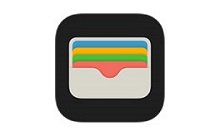
how can you add your card?
Adding your card on your Apple devices is extremely simple.
- On your iPhone, open the Wallet app and press the "+" icon, then enter your card information manually or by using a photo scan.
- For an Apple Watch on your iPhone, open the Watch app and press "Wallet & Apple Pay", then touch the "Add a credit or debit card" icon.
- On an iPad, open the "Wallet & Apple Pay” option within settings, then touch the "Add a credit or debit card" icon.
- On your Macbook Pro, open System Settings and select "Wallet Apple Pay", then add your card.
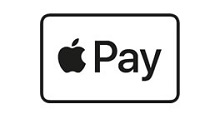
fast and secure payment with Apple Pay
Apple Pay is a fast, simple and secure way of payment in stores, apps and online using your Apple devices. Your card number will never be stored on your device or Apple's servers, and Apple will not share the card numbers with merchants during the payment process. Apple Pay does not retain transactional information about your credit and debit card payments that could be traced back to you.
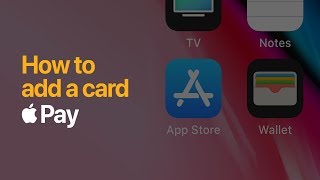 Apple Pay – adding a card
Apple Pay – adding a card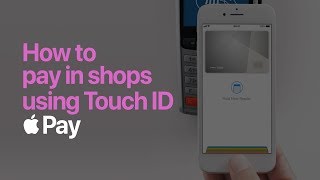 Apple Pay – pay with Touch ID in stores
Apple Pay – pay with Touch ID in stores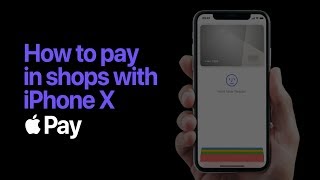 Apple Pay – pay with a Face ID compatible device in stores
Apple Pay – pay with a Face ID compatible device in stores